Figures (for images or video)
One Up
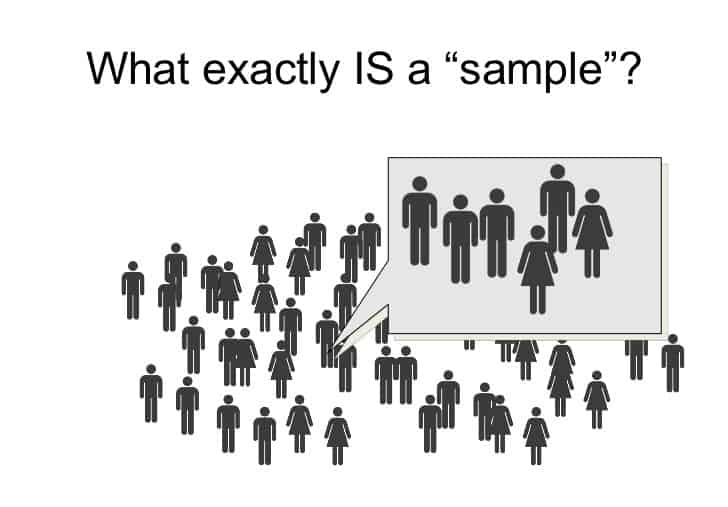
Two Up
Apply the half class like so to display two images side by side that share the same caption.
<figure class="half">
<a href="/images/image-filename-1-large.jpg"><img src="/images/image-filename-1.jpg"></a>
<a href="/images/image-filename-2-large.jpg"><img src="/images/image-filename-2.jpg"></a>
<figcaption>Caption describing these two images.</figcaption>
</figure>
<figure class="highlight"><pre><code class="language-html" data-lang="html"><span class="nt"><figure</span> <span class="na">class=</span><span class="s">"half"</span><span class="nt">></span>
<span class="nt"><a</span> <span class="na">href=</span><span class="s">"/images/image-filename-1-large.jpg"</span><span class="nt">><img</span> <span class="na">src=</span><span class="s">"/images/image-filename-1.jpg"</span><span class="nt">></a></span>
<span class="nt"><a</span> <span class="na">href=</span><span class="s">"/images/image-filename-2-large.jpg"</span><span class="nt">><img</span> <span class="na">src=</span><span class="s">"/images/image-filename-2.jpg"</span><span class="nt">></a></span>
<span class="nt"><figcaption></span>Caption describing these two images.<span class="nt"></figcaption></span>
<span class="nt"></figure></span></code></pre></figure>
And you’ll get something that looks like this:


<figure class="half">
<a href="http://placehold.it/1200x600.JPG"><img src="http://placehold.it/600x300.jpg"></a>
<a href="http://placehold.it/1200x600.jpeg"><img src="http://placehold.it/600x300.jpg"></a>
<figcaption>Two images.</figcaption>
</figure>
Three Up
Apply the third class like so to display three images side by side that share the same caption.
<figure class="third">
<img src="/images/image-filename-1.jpg">
<img src="/images/image-filename-2.jpg">
<img src="/images/image-filename-3.jpg">
<figcaption>Caption describing these three images.</figcaption>
</figure>
<figure class="highlight"><pre><code class="language-html" data-lang="html"><span class="nt"><figure</span> <span class="na">class=</span><span class="s">"third"</span><span class="nt">></span>
<span class="nt"><img</span> <span class="na">src=</span><span class="s">"/images/image-filename-1.jpg"</span><span class="nt">></span>
<span class="nt"><img</span> <span class="na">src=</span><span class="s">"/images/image-filename-2.jpg"</span><span class="nt">></span>
<span class="nt"><img</span> <span class="na">src=</span><span class="s">"/images/image-filename-3.jpg"</span><span class="nt">></span>
<span class="nt"><figcaption></span>Caption describing these three images.<span class="nt"></figcaption></span>
<span class="nt"></figure></span></code></pre></figure>
And you’ll get something that looks like this:



<figure class="third">
<img src="http://placehold.it/600x300.jpg">
<img src="http://placehold.it/600x300.jpg">
<img src="http://placehold.it/600x300.jpg">
<figcaption>Three images.</figcaption>
</figure>
Alternative way
Another way to achieve the same result is to include gallery Liquid template. In this case you don’t have to write any HTML tags – just copy a small block of code, adjust the parameters (see below) and fill the block with any number of links to images. You can mix relative and external links.
Here is the block you might want to use:
{% capture images %}
http://vignette2.wikia.nocookie.net/naruto/images/9/97/Hinata.png
http://vignette4.wikia.nocookie.net/naruto/images/7/79/Hinata_Part_II.png
http://vignette1.wikia.nocookie.net/naruto/images/1/15/J%C5%ABho_S%C5%8Dshiken.png
{% endcapture %}
{% include gallery images=images caption="Test images" cols=3 %}
<figure class="highlight"><pre><code class="language-liquid" data-lang="liquid"><span class="p">{%</span><span class="w"> </span><span class="nt">capture</span><span class="w"> </span><span class="nv">images</span><span class="w"> </span><span class="p">%}</span>
http://vignette2.wikia.nocookie.net/naruto/images/9/97/Hinata.png
http://vignette4.wikia.nocookie.net/naruto/images/7/79/Hinata_Part_II.png
http://vignette1.wikia.nocookie.net/naruto/images/1/15/J%C5%ABho_S%C5%8Dshiken.png
<span class="p">{%</span><span class="w"> </span><span class="nt">endcapture</span><span class="w"> </span><span class="p">%}</span>
<span class="p">{%</span><span class="w"> </span><span class="nt">include</span><span class="w"> </span><span class="nv">gallery</span><span class="w"> </span><span class="na">images</span><span class="o">=</span><span class="nv">images</span><span class="w"> </span><span class="na">caption</span><span class="o">=</span><span class="s2">"Test images"</span><span class="w"> </span><span class="na">cols</span><span class="o">=</span><span class="mi">3</span><span class="w"> </span><span class="p">%}</span></code></pre></figure>
Parameters:
caption: Sets the caption under the gallery (seefigcaptionHTML tag above);cols: Sets the number of columns of the gallery. Available values: [1..3].
It will look something like this:



<figure class="third">
<a href="http://vignette2.wikia.nocookie.net/naruto/images/9/97/Hinata.png"><img src="http://vignette2.wikia.nocookie.net/naruto/images/9/97/Hinata.png" alt=""></a>
<a href="http://vignette4.wikia.nocookie.net/naruto/images/7/79/Hinata_Part_II.png"><img src="http://vignette4.wikia.nocookie.net/naruto/images/7/79/Hinata_Part_II.png" alt=""></a>
<a href="http://vignette1.wikia.nocookie.net/naruto/images/1/15/J%C5%ABho_S%C5%8Dshiken.png"><img src="http://vignette1.wikia.nocookie.net/naruto/images/1/15/J%C5%ABho_S%C5%8Dshiken.png" alt=""></a>
<figcaption>Test images</figcaption>
</figure>
Code Snippets
#container {
float: left;
margin: 0 -240px 0 0;
width: 100%;
}Buttons
Make any link standout more when applying the .btn class.
<a href="#" class="btn btn-success">Success Button</a>KBD
You can also use <kbd> tag for keyboard buttons.
<kbd>W</kbd><kbd>A</kbd><kbd>S</kbd><kbd>D</kbd>Press WASD to move your car. Midtown Maddness!!
Notices
Watch out! You can also add notices by appending {: .notice} to a paragraph.